Read on for details about formatting date and time values, and shortcuts for inserting the current date and time:
When the cursor is in a field, the Field tab displays in the Ribbon:
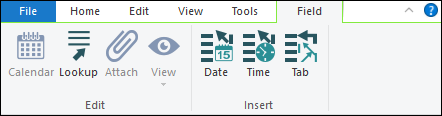
To insert the current date into the field:
- Select Date
-OR-
Use the keyboard shortcut:
CTRL+;
To insert the current time into the field:
- Select Time
-OR-
Use the keyboard shortcut:
SHIFT+CTRL+;
Date display format is set on a system basis and the same date format displays in all fields. A date can be typed into a field in any format and will be converted automatically to the display format set in the
A date may be typed into a field either with spaces between sections or separated by any punctuation character, e.g.:
10 10 200410-10-200410/10/200410;10;2004
However, if a date only comprises month and year, punctuation between the month and year is required, e.g. 2-2004 will be displayed as February 2004.
Examples of available date formats are:
- Saturday, March 27, 2004
- March 27, 2004
- 3/27/04 (MM-DD-YY)
- 27/03/2004 (DD-MM-YYYY)
- 27-Mar-04
- Mar. 27, 04
- 27 March 2004
- March 2004
- 02/2004
- 3/27/2004 10:01 AM
- 3/27/2004 10:01:26 AM
Date and time formats are specified by your Systems Administrator in the

